Microsoft Access Database Objects
About Databases
A database is a collection of records stored in a computer in a systematic way that so that it can easily be accessed, managed andupdated. Whenever you make a list of data, such as with names, addresses, or phone numbers, you are, in fact, creating a database. There are a number of different ways of organizing a database, known as data models. A flat database is a simple database model, where all the information is stored in a plain text file, one database record per line. The data is "flat", as in a sheet of paper, as compared to a more complex model such as a relational database. A flat database is ideal to store small amounts of data. The model most common is the relational model; all information in the database stored in related tables each consisting of rows and columns. The tables can be linked to each other in the database.The relational model represents relationships by the use of values common to more than one table. The relational database model provides database integrity and saving in file size, which is important when dealing with large volumes of data.
Microsoft Access
Microsoft Access is a powerful relational database application that you can use to store all kinds of data from a simple list of recipes to a catalog with tens of thousands of products. After the data is stored in an Access database, it's easy to;
Find the related data;
Analyze, manage, manipulate, and retrieve the data,
Display the information as a chart, graph, or Web page;
Print or publish user friendly reports;
Automate auto repetitive tasks;
Export the data to other programs such as Microsoft Excel and Microsoft Word;
Protect the data from errors.
Microsoft Access Database Objects
A database usually consist of several objects. An Access database might contain up to seven different database object types;
Object Description
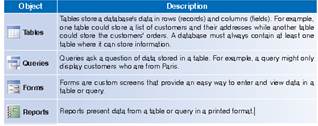
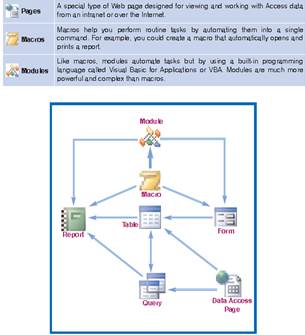
Lecture 10
Computer graphics.
1. What is computer Graphics?,
2. Area of Computer Graphics,
3. Design and Drawing,
4. Animation
5. Multimedia applications,
6. Simulation,
Computer graphics are graphics created using computers and, more generally, the representation and manipulation of image data by a computer with help from specialized software and hardware.
The development of computer graphics has made computers easier to interact with, and better for understanding and interpreting many types of data. Developments in computer graphics have had a profound impact on many types of media and have revolutionized animation, movies and the video game industry.
Computer graphics is an art of drawing pictures, lines, charts, etc using computers with the help of programming. Computer graphics is made up of number of pixels. Pixel is the smallest graphical picture or unit represente on the computer screen. Basically there are two types of computer graphics namely
1) Interactive computer graphics: It is the computer graphics in which user can interact with the image on the computer screen. Here exist two-way communication between the user and the image. The image is totally under the control of user. Example: Playing the computer game in the computer. Here user controls the image completely. According to the user wish image makes the movements on the screen.
2) Non-interactive computer graphics: it is the computer graphics in which user does not have any kind of control over the image. Image is merely the product of static stored program and will work according to the instructions given in the program linearly. The image is totally under the control of program instructions not under the user. Example: screen savers.
1.3 Areas of Computer Graphics
As ancient says “ a pixel is worth thousand words”, graphics is essential everywhere to understand the things, concepts, etc easily. Computer graphics is useful in almost all part of our life. In the following sections we are discussing some of the popular areas of computer graphics.
Design and Drawing: In almost all areas of engineering, be it civil, mechanical, electronic etc., drawings are of prime importance. In fact, drawing is said to be the language of engineers. The ability of computers to store complex drawings and display them on demand was one of the major attractions for using computers in graphic mode. However, these were further advantages. Most of these drawings were the result of engineering calculations. In fact, programs can be written to make these calculations and the results can be used to draw diagrams on the screen. If changes are to be made, one can get back to the design formulae and so on. Thus, the are of design and drawing was one of the earliest and most useful applications of graphics.
Animation: But what brought the computers pretty close to the average individuals is the concept of animation moving pictures. It is the well known principle of moving pictures that a succession of related pictures, when flashed with sufficient speed will make the succession of pictures appear to be moving. In movies, a sequence of such pictures is shot and are displayed with sufficient speed to make them appear moving. Computers can do it in another way. The properties of the picture can be modified at a fairly fast rate to make it appear moving. For example, if a hand is to be moved, say, the successive positions of the hand at different periods of time can be computed and pictures showing the position of the hand at these positions can be flashed on the screen. This led to the concept of “animation” or moving pictures. In the initial stages, animation was mainly used in computer games.
However, this led to a host of other possibilities. As we see later on in this course, computers not only allow you to display the figures but also offer you facilities to manipulate them in various ways – you can enlarge, reduce, rotate, twist, morph (make one picture gradually change to another – like an
advertisement showing a cheetah change into a motor bike) and do a whole lot of other things. Thus, a whole lot of films made use of computers to generate tricks. In fact, several advertisement films and cartons strips are built with no actors at all – only the computer generated pictures.
Multimedia applications : The use of sound cards to make computers produce sound effect led to other uses of graphics. The concept of virtual reality, where in one can be taken through an unreal experience, like going through an unbuilt house ( to see how it feels inside, once it is built ) are possible by the use of computer graphics technology . In fact the ability of computers to convert electronic signals (0 & 1) to data and then on to figures and pictures has made it possible for us to get photographs of distant planets like mars being reproduced here on the earth in almost real time.
Simulation : The other revolutionary change that graphics made was in the area of simulation. As ancient says “ a pixel is worth thousand words”, graphics is essential everywhere to understand the things, concepts, etc easily. Computer graphics is useful in almost all part of our life. In the following sections we are discussing some of the popular areas of computer graphics.
Design and Drawing : In almost all areas of engineering, be it civil, mechanical, electronic etc., drawings are of prime importance. In fact, drawing is said to be the language of engineers. The ability of computers to store complex drawings and display them on demand was one of the major attractions for using computers in graphic mode. However, these were further advantages. Most of these drawings were the result of engineering calculations. In fact, programs can be written to make these calculations and the results can be used to draw diagrams on the screen. If changes are to be made, one can get back to the design formulae and so on. Thus, the are of design and drawing was one of the earliest and most useful applications of graphics.
Basically simulation is a mockup of an environment elsewhere to study or experience it. The availability of easily interactive devices (mouse is one of them, we are going to see a few other later in the course) made it possible to build simulators. One example is of flight simulators, wherein the trainee, sitting in front of a computer, can operate on the interactive devices as if he were operating on the flight controls and the changes he is expected to see outside his window are made to appear on the screen, so that he can master the skills of flight operations before actually trying his hand on the actual flights.
The graphic capabilities of computers are used in a very large variety of areas like criminology (to recreate faces of victims, assailants etz.,) medical fields (recreating pictures of internal cavities, using signals sent by miniature cameras), recreation of Satellite pictures etc.
Lecture 11
Networks and telecommunications
1. Methods of working in the Internet using the internet Explorer
Understanding basic Web concepts
The World Wide Web (or WWW, or just the Web) is a system that uses the Internet to link vast quantities of information all over the world. At times, the Web resembles a library, newspaper, bulletin board, and telephone directory — all on a global scale. “The vision I have for the Web,” says its inventor, Tim Berners-Lee, “is about anything being potentially connected toanything.” Still very much a work in progress, the Web is destined to become the primary repository of human culture.
This chapter explains all you need to know about the basics of the Web and searching the Web. You find out how to launch Internet Explorer (IE), getto know the elements of the screen, and use a browser to begin your travels on the Web. Now boarding Internet Explorer. The next stop in cyberspace is
totally up to you!
ABCs of the Web
To start using the World Wide Web, all you need is an Internet connection and a Web browser, such as Internet Explorer or Netscape Navigator. A Web browser displays, as individual pages on your computer screen, the various types of information found on the Web and lets you follow the connections — hypertext links — built into Web pages.
Here are some basic Web concepts:
· Hypertext: A type of electronic document that contains pointers or links to other documents. These links (often called hyperlinks) appear in a distinct color or are highlighted when your browser displays the document. When you click a hypertext link, your Web browser displays the document to which the link points, if the document is available.
· Uniform Resource Locator (URL): The standard format used for hypertext links on the Internet, such as http://www.microsoft.com.
· Web site: A collection of Web pages devoted to a single subject ororganization.
· Webmaster: The person in charge of a Web site.
· Surfing: The art and vice of bouncing from Web page to Web page in search of whatever.
Ninety-five percent of Web surfers use Internet Explorer, which is the Web browser that comes with Windows XP.
Web browsers can handle most, but not all, types of information found on the ’Net. You can add software called plug-ins and ActiveX controls toextend your browser’s Uniform Resource Locators
One of the key advances that Web technology brought to the Internet is the Uniform Resource Locator, or URL. URLs provide a single, standardized way of describing almost any type of information available in cyberspace. The URL tells you what kind of information it is (such as a Web page or a File Transfer Protocol [FTP] file), what computer it’s stored on, and how to find that computer.
URLs (see the following example) are typically long text strings that consist of three parts: http://www.microsoft.com/windows/ie/newuser/default.asp · The document access type, followed by a colon and two slashes (://); · The host name of the computer on which the information is stored;
· The path to the file that contains the information.
Table 4.1.1 The parts of the preceding URL.
| Parts of a URL | Example What It Indicates |
| ttp:// | Indicates a hypertext document (a Web page). |
| www.microsoft.com | Indicates the host computer on which the Web page is stored. (www indicates thatthe site is located on the World Wide Web.) |
| /windows/ie/newuser/default.asp | Indicates the path and filename of the file. |
Common document access types include the following:
· http: For hypertext (the Web)
· https: For hypertext with a secure link
· ftp: For File Transfer Protocol files
· mailto: For e-mail addresses
The following list includes other mysterious things that you see in URLs:
· .html or .htm: The filename extension for a hypertext document. HTML stands for HyperText Markup Language, which is the set of codes used to build Web pages.
· index.html or default.html: The master page or home page of a Web site. (The actual filename depends on the server.) · .txt: A plain-text document without links or formatting.
· .gif, .jpg, .jpeg, .mpg, .png, and .avi: Pictures, graphics, or video. · .mp3, .mid (MIDI), .wav, .snd, and .au: Music files. You can even get a Walkman-size unit that accepts and plays these files.· .zip, .sit, .hqx, .gz, .tar, and .z: Filename extensions for files that have been compressed to save downloading time. · .class: A Java applet. · ~george: As suggested by the tilde (~) character, probably a Unix account belonging to someone with the account name of george. · www: Short for World Wide Web. Capabilities
Lecture 1 2








